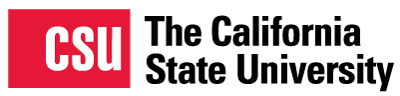QuARRy Home
Search Results
Filter by
Rubric
-
Quality Matters – QM (21
)
- QM General Standard 1 (21)
- Course Overview and Introduction
1–15 of 21 results
sort by:
title |
date created |
date added
Canvas Home Page
Canvas Home Page
California State University, Fresno
Instructor Faith Sidlow from Fresno State, created a redesigned homepage in Canvas that includes 15 buttons along the bottom of the homepage for each week. A clear link to takes the user to the syllabus and also to the start here module. There is also a warm instructor welcome message in the middle of the page along with a graphic and course title.
Clear Organized HomePage
Clear Organized HomePage
California State Polytechnic University, Pomona
Iman Hemmatian, an Instructor from Cal Poly Pomona, shares a homepage that is organized clearly with a college banner, instructor welcome video & transcript, instructions to begin the course including the syllabus, start here, and buttons to access all modules from the course home page.
Course Home Page With Accessible Icons
Course Home Page With Accessible Icons
California State University, Stanislaus
Kanwaljit Dulai, an Instructor from CSU Stanislaus, creates a home page with accessible button icons as evidenced by the green Ally gauge. The first five buttons link to important course pages with resources commonly visited by students. The last five buttons are proprietary to this course and link through to the five unit modules.
Clear Homepage Navigation with Accessible Icons
Clear Homepage Navigation with Accessible Icons
California State Polytechnic University, Pomona
Manuel Diaz, an Instructor from Cal Poly Pomona, shares a homepage that is clear and accessible with button icons as evidenced by the Ally "green" indicators in the bottom left of each image. Home page has a clear instructor welcome, followed by buttons to access the syllabus, scholar cafe, and weekly module buttons.
Course Home Page
Course Home Page
California State University, Fresno
Jesse Bower, an Instructor from Fresno State, shares a redesigned homepage with a clear brief welcome statement, image of the instructor, contact information and office hours and quick links to the main course components.
Organized Homepage Using Bitmojis
Organized Homepage Using Bitmojis
California State University, Stanislaus
Instructor Russell Ewick from CSU Stanislaus, provides a visually appealing homepage using Bitmojis to take the user to the Start Here, Syllabus, Student Services, and Modules 1-7. The course homepage also includes an instructor welcome video, instructor contact information, and instructions on how to start the course.
Getting Started Module
Getting Started Module
California State Polytechnic University, Pomona
Navid Nakhjiri, an Instructor from Cal Poly Pomona, provides a visual sample of the Getting Started Module in Canvas. The elements of the module include a welcome from the instructor, course schedule, Syllabus quiz, student profile survey, Q&A, and Campus Resources including technology support.
Course Home Page
Course Home Page
California State University, Fresno
Melanie Wenrick, an Instructor from Fresno State, provides a clean easy to follow home page that provides for accessible image buttons used for the syllabus, weekly, and discussion board. Graphic buttons were created in PowerPoint and imported as images. A welcoming introduction about the purpose of the course and distance learning model used.
Course Video Tour
Course Video Tour
California State University, Fresno
Meta Schettler, an Instructor from Fresno State, provides a video tour with consistent navigation and clear instructions for students to begin accessing all course components, such as syllabus, course calendar, assignments, campus support resources, campus policies and support files.
Course Home Page with Colorful Buttons
Course Home Page with Colorful Buttons
California State University, Fresno
Instructor Paul Price from Fresno State, created a home page for the course that includes a Welcome Message and colorful buttons linked to the Start Here area, Syllabus, Modules, Question Cafe, and the instructor Contact information. The buttons are simple png images that can be used as large, colorful navigation buttons on a Canvas homepage. They simply need to be added to the page and a link inserted that takes the user to the relevant location within the site. When added to Canvas, they should be given alternative text reading, e.g., "Button Linking to the Start Here Page."
Revised Home Page
Revised Home Page
California State University, Fresno
Nisha Nair, an Instructor at Fresno State, includes a welcoming home page in the Evaluation in Nursing Education Course. The page includes a brief welcome message with a link to a Learner Profile Survey as well as important course links and links to each course module.
Home Page
Home Page
California State University, Fresno
Instructor Tom Boroujeni from Fresno State, designed the course home page to offer a centralized location for students to begin and navigate the course. The inviting and easy to navigate site includes resources for students that they can click on to access information about what is available to them, such as the campus food pantry and health services.
Course Welcome Message
Course Welcome Message
California State University, Fresno
Joan Sharma, an Instructor at Fresno State, developed a welcome message that includes a warm introduction to the course as well as essential information about required course materials and supplies.
Course Introduction Page
Course Introduction Page
California State University, San Bernardino
Pamela Medinag, an Instructor from CSU San Bernardino, developed a course introduction page to include buttons for accessing the course materials, the instructor contact, and describing the objective of the course. The page also a video to introduce students to the course, and create a sense of community with the instructor at the onset.
Course Homepage
Course Homepage
California State University, Fresno
Feiyan Chen, an Instructor at Fresno State, developed an engaging homepage to welcome students and to guide them to start the course. The instructor uses icons and images to provide students with easy access to the course tools and modules.