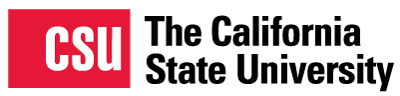QuARRy Home
Search Results
Filter by
Rubric
-
Quality Matters – QM (6
)
- QM General Standard 7 (6)
- Learner Support
More Filters
Material Type
1–5 of 6 results
sort by:
title |
date created |
date added
Clear Homepage Navigation with Accessible Icons
Clear Homepage Navigation with Accessible Icons
California State Polytechnic University, Pomona
Manuel Diaz, an Instructor from Cal Poly Pomona, shares a homepage that is clear and accessible with button icons as evidenced by the Ally "green" indicators in the bottom left of each image. Home page has a clear instructor welcome, followed by buttons to access the syllabus, scholar cafe, and weekly module buttons.
Course Home Page With Accessible Icons
Course Home Page With Accessible Icons
California State University, Stanislaus
Kanwaljit Dulai, an Instructor from CSU Stanislaus, creates a home page with accessible button icons as evidenced by the green Ally gauge. The first five buttons link to important course pages with resources commonly visited by students. The last five buttons are proprietary to this course and link through to the five unit modules.
Course Home Page
Course Home Page
California State University, Fresno
Melanie Wenrick, an Instructor from Fresno State, provides a clean easy to follow home page that provides for accessible image buttons used for the syllabus, weekly, and discussion board. Graphic buttons were created in PowerPoint and imported as images. A welcoming introduction about the purpose of the course and distance learning model used.
Accessible Homepage with Engaging Images
Accessible Homepage with Engaging Images
California State University, Fresno
Jenna Kieckhaefer, an Instructor from Fresno State, shares her Canvas Homepage which clearly shows that images are all accessible with the green Ally indicators. Images are engaging for students with clear labels for the user to navigate the course.
Course Homepage
Course Homepage
California State University, Fresno
Feiyan Chen, an Instructor at Fresno State, developed an engaging homepage to welcome students and to guide them to start the course. The instructor uses icons and images to provide students with easy access to the course tools and modules.