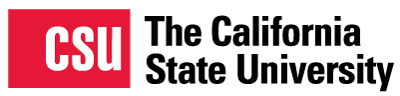QuARRy Home
Search Results
Filter by
Rubric
-
Quality Matters – QM (21
)
- QM General Standard 1 (21)
- Course Overview and Introduction
6–10 of 21 results
sort by:
title |
date created |
date added
Getting Started Module
Getting Started Module
California State Polytechnic University, Pomona
Navid Nakhjiri, an Instructor from Cal Poly Pomona, provides a visual sample of the Getting Started Module in Canvas. The elements of the module include a welcome from the instructor, course schedule, Syllabus quiz, student profile survey, Q&A, and Campus Resources including technology support.
Organized Homepage Using Bitmojis
Organized Homepage Using Bitmojis
California State University, Stanislaus
Instructor Russell Ewick from CSU Stanislaus, provides a visually appealing homepage using Bitmojis to take the user to the Start Here, Syllabus, Student Services, and Modules 1-7. The course homepage also includes an instructor welcome video, instructor contact information, and instructions on how to start the course.
Course Home Page
Course Home Page
California State University, Fresno
Melanie Wenrick, an Instructor from Fresno State, provides a clean easy to follow home page that provides for accessible image buttons used for the syllabus, weekly, and discussion board. Graphic buttons were created in PowerPoint and imported as images. A welcoming introduction about the purpose of the course and distance learning model used.
Course Video Tour
Course Video Tour
California State University, Fresno
Meta Schettler, an Instructor from Fresno State, provides a video tour with consistent navigation and clear instructions for students to begin accessing all course components, such as syllabus, course calendar, assignments, campus support resources, campus policies and support files.
Revised Home Page
Revised Home Page
California State University, Fresno
Nisha Nair, an Instructor at Fresno State, includes a welcoming home page in the Evaluation in Nursing Education Course. The page includes a brief welcome message with a link to a Learner Profile Survey as well as important course links and links to each course module.